Yes, as long as it meets the minimum requirements: 'MP4' filetype, ≤ 250 MB, and h264 codec
Yes, as long as it meets the minimum requirements.
- 'MP4' filetype
- ≤ 250 MB
- h264 codec
MP4 and h264 is a common file type and codec if you are working with a vendor/videographer, you can show them this article and they should be able to accommodate for this requirement.
Step 1: Navigate to the Media Library with either the quick navigation (highlighted in yellow) or the main menu (highlighted in green)

Step 2: Click on the 'Upload' button (highlighted in yellow)
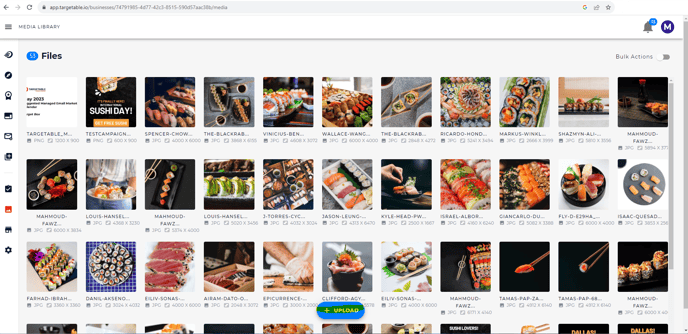
Step 3: Click on 'Browse' to browse the files on your device

Step 4: A successful upload is indicated by the green checkmark (highlighted in yellow). Click on 'done'.
An immediate video preview may be available in this window based on the size of the video. This does not affect the success of uploading and you do not need to wait for the preview to furnish prior to closing this window.

Step 5: The Media Library should reload and your newly uploaded video asset should be visible (highlighted in yellow). You can check the details of the file by clicking on the thumbnail.

Step 6: A shelf filled with details of the file should show up. You can click on the thumbnail of the details shelf to preview the video (indicated by the red arrow).

